In the last article, Krishna talked in detail about the UTM Parameters Social Media and its uses. Although to give a more clear picture and better idea about using UTM parameters for Social Media, I am writing this article here.
UTM Parameters Social Media:
UTM parameters have 3 parts as SOURCE, MEDIUM, and CAMPAIGN. To understand them well, I would like to suggest a hierarchy as Campaign is the largest set, Source is the subset and Medium are the smallest particles of UTM Parameters for Social Media.
To give an example, in normal cases of UTM configuration for clients, I keep below structure:
Campaign – SocialMedia.
Source – ChannelName.
Medium – Description (like Post Content, Profile Links, etc)
Understanding How UTM tags work for Social Media:
UTM tags are added after the website URL to be tracked. Simply add a backslash (/) followed by questions mark (?) as /?.
Did anything add after /? is NOT read by the browser, and it always displays the same web page. Although the tags are pretty much read by Google Analytics.
The typical structure is as follows:
https://socialchamps.com/?utm_source=Facebook&utm_medium=PostContent&utm_campaign=SocialMedia
For your social media usages, you can use some sample URL as below by replacing your website links.
Facebook :
- Post content – https://socialchamps.com/?utm_source=Facebook&utm_medium=PostContent&utm_campaign=SocialMedia
- ProfileLinks – https://socialchamps.com/?utm_source=Facebook&utm_medium=Profile&utm_campaign=SocialMedia
- Adverts – https://socialchamps.com/?utm_source=Facebook&utm_medium=FBAds&utm_campaign=SocialMedia
Twitter :
- Tweets content – https://socialchamps.com/?utm_source=Twitter&utm_medium=Tweets&utm_campaign=SocialMedia
- Pinned Tweet – https://socialchamps.com/?utm_source=Twitter&utm_medium=PinnedTweets&utm_campaign=SocialMedia
- Bio links – https://socialchamps.com/?utm_source=Twitter&utm_medium=TwitterBio&utm_campaign=SocialMedia
Google plus
- Post content – https://socialchamps.com/?utm_source=GooglePlus&utm_medium=PostContent&utm_campaign=SocialMedia
- About – https://socialchamps.com/?utm_source=GooglePlus&utm_medium=AboutLinks&utm_campaign=SocialMedia
- Communities – https://socialchamps.com/?utm_source=GooglePlus&utm_medium=CommunityName&utm_campaign=SocialMedia
YouTube
- Description – https://socialchamps.com/?utm_source=YouTube&utm_medium=Description&utm_campaign=SocialMedia
- Annotations – https://socialchamps.com/?utm_source=YouTube&utm_medium=Annotations&utm_campaign=SocialMedia
Newsletter
- Text links – https://socialchamps.com/?utm_source=Newsletter&utm_medium=TextLinks&utm_campaign=BLOGRSS
- Call to action button – https://socialchamps.com/?utm_source=Newsletter&utm_medium=Button&utm_campaign=BLOGRSS
LinkedIn : –
- Post content – https://socialchamps.com/?utm_source=LinkedIn&utm_medium=PostContent&utm_campaign=SocialMedia
- Group promotion – https://socialchamps.com/?utm_source=LinkedIn&utm_medium=GroupName&utm_campaign=SocialMedia
- Bio – https://socialchamps.com/?utm_source=Pinterest&utm_medium=BioLinks&utm_campaign=SocialMedia
- Pin description – https://socialchamps.com/?utm_source=Pinterest&utm_medium=PinDescription&utm_campaign=SocialMedia
- Pins – https://socialchamps.com/?utm_source=Pinterest&utm_medium=Pins&utm_campaign=SocialMedia
While using the URL, you can simply replace your website and UTM links are ready to use. Or you can create them using the URL tool builder. Please let me know if you have questions, I would love to answer them.
Cheers.
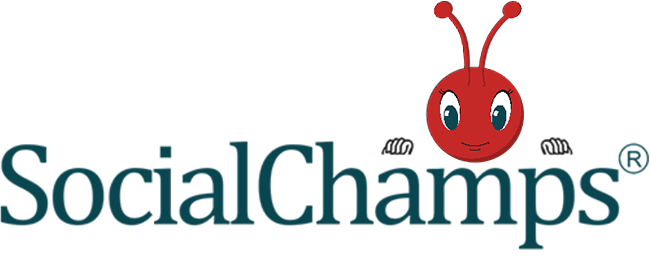
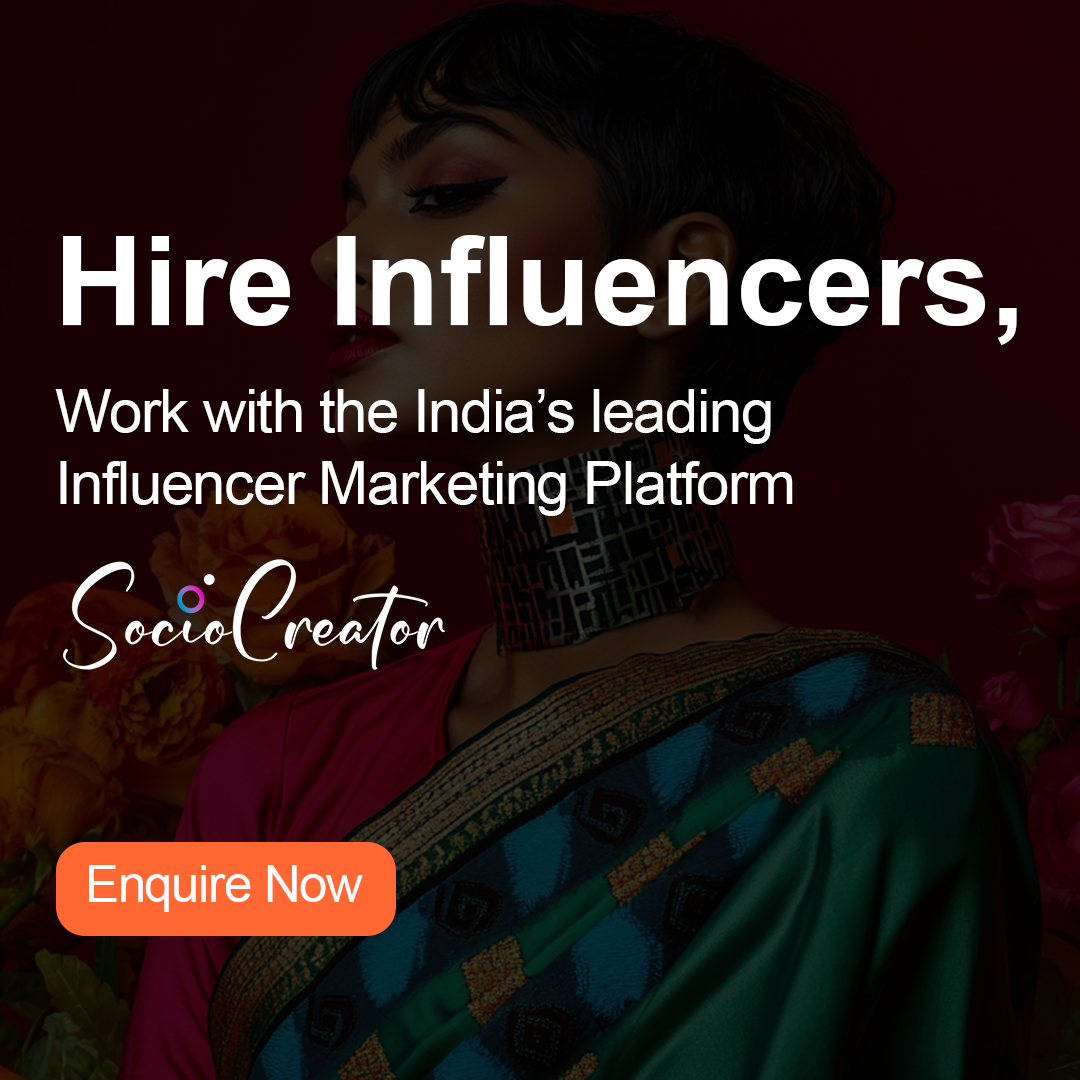
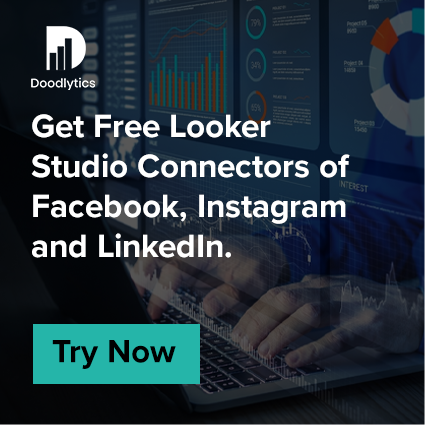
0 Comments