YouTube Annotations enable to increase engagement, viewership, and subscribers to your YouTube content & channel. Video annotations allow you to direct traffic, provide general context or information, and help users navigate.
1) Verify ownership of accounts and sites.
2) Add an associated website to your account.
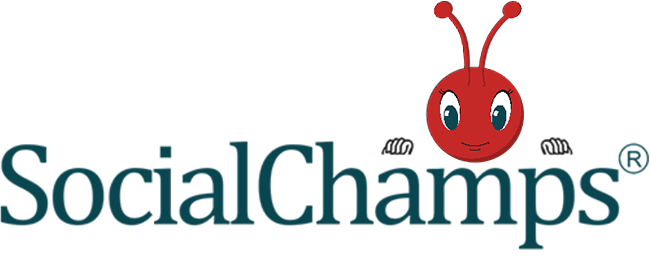
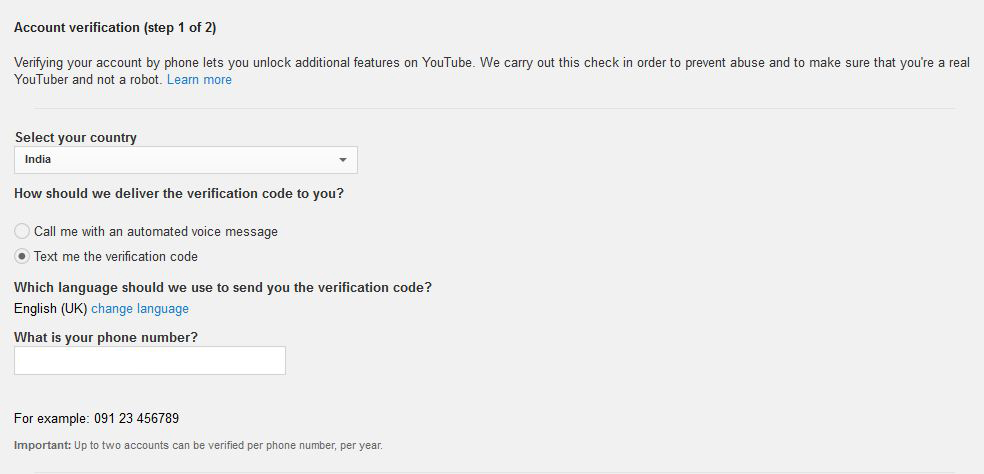


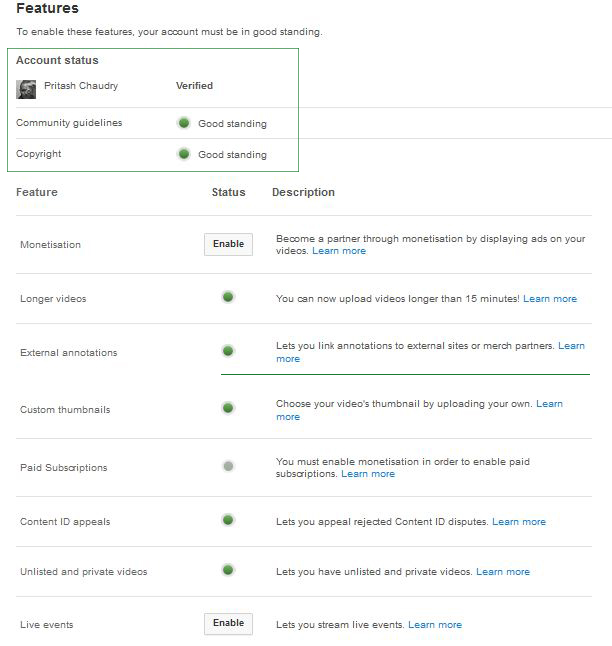


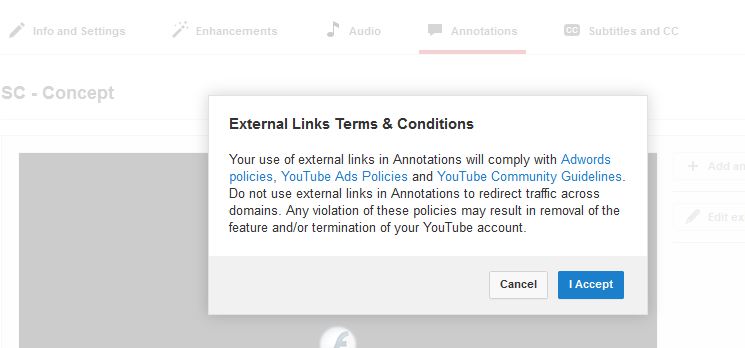

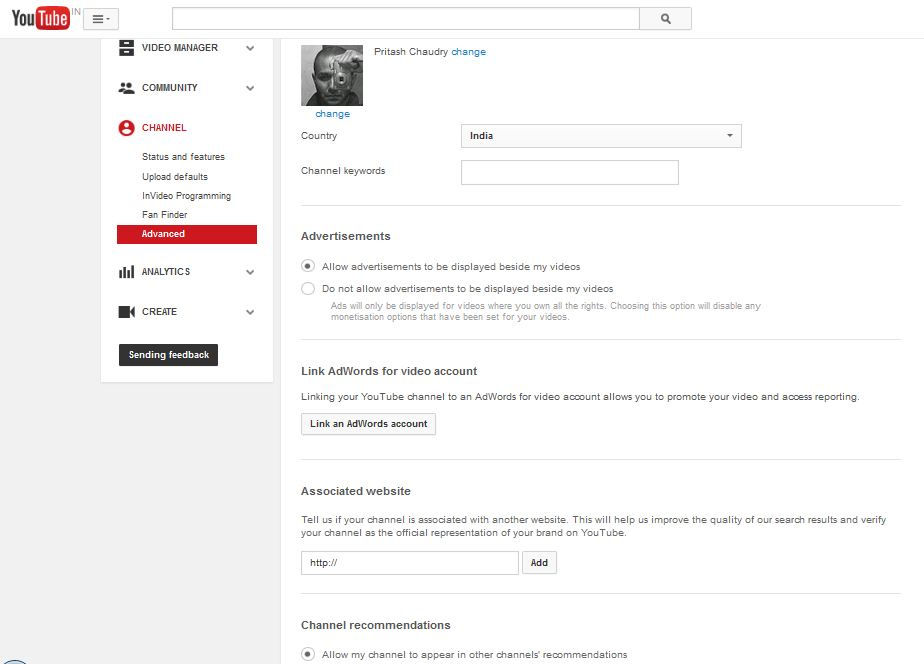

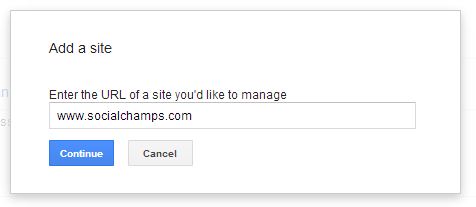
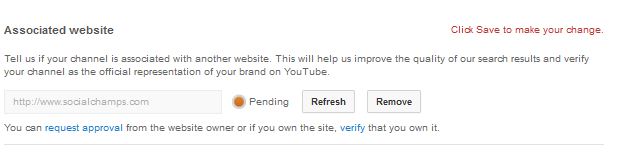

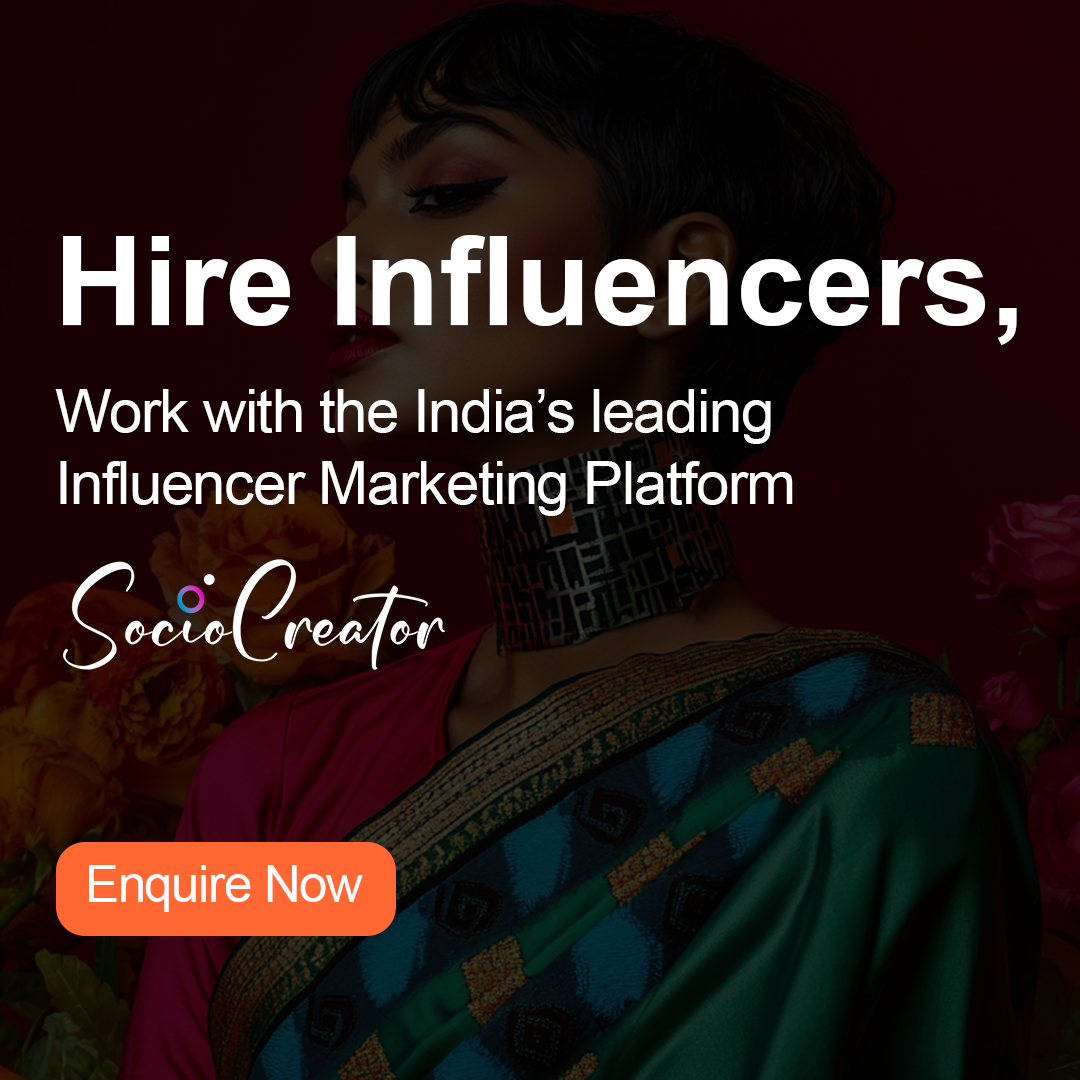
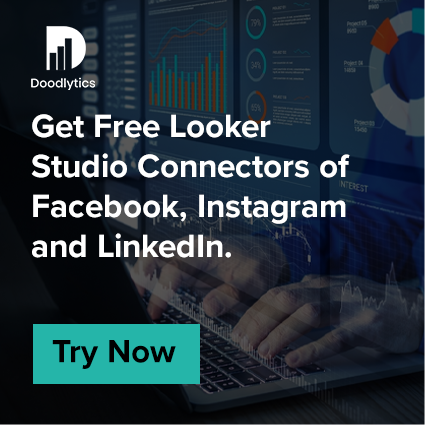

0 Comments